Setting up Fightcade with Automatic ROM Download - Windows/Linux
noksookhaoThis document will show you how to install Fightcade from scratch on both Windows and Linux, including:
• Downloading and installing Fightcade
• Creating an account
• Setting up lofi1048's JSON pack for automatic ROM downloads upon joining a channel for the first time.
• Adjusting/configuring commonly changed settings in Fightcade and FBNeo.
• 3rd Strike only: Downloading and setting up Grouflon's training lua script
Downloading and installing Fightcade:
Download the installer for your operating system:
• Windows
• Mac
• Linux
Run the installer once the download is complete.
Creating a Fightcade account:
Launch Fightcade, and you will see the login page. Click the "CREATE AN ACCOUNT" button at the bottom. Proceed to fill in a username, password, password again, and email address, then click submit. Your account is successfully created once you see the confirmation page.

Setting up automatic ROM downloads:
JSON pack created and maintained by lofi1048. Show him your support by buying him a coffee here: https://ko-fi.com/lofi1048
- Download the JSON pack from this link [Updated 20 Apr 2023]
- Extract the zip archive into the
emulatorfolder that is inside the folder in which you installed Fightcade. - [FLATPAK ONLY]: For the flatpak version on linux (including the Steamdeck), instead extract the archive into
~/.var/app/com.fightcade.Fightcade/data/.
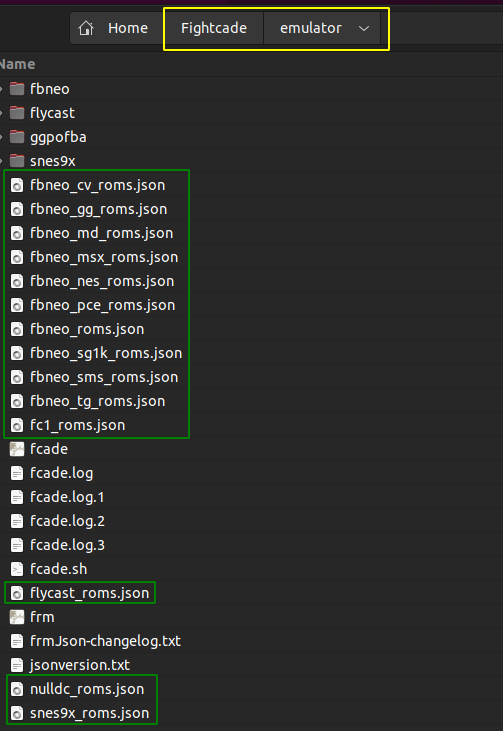

If Fightcade is already running and you have joined any game channels, you must leave and rejoin them in order for the ROM download to trigger. If you have any ROMs you obtained from elsewhere, you should delete them prior to rejoining the channel.
From now on, when you first join a new game channel for which you lack the appropriate ROM, Fightcade will automatically download it and place it in the correct place; just join a channel, wait a few minutes for the ROM to load, then click "TEST GAME" or type /test in the chat and press enter.
For more complete instructions and information, check out lofi1048's page.
Settings you may want to adjust in Fightcade and FBNeo:
Fightcade
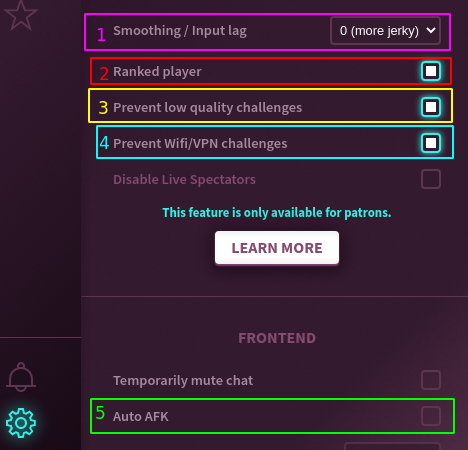
- Smoothing/input lag: Adjust the amount of rollback vs. input lag. Higher number means more input lag, but less rollback if the connection is poor and vice versa
- Ranked player: Whether or not you want to be eligible to challenge/be challenged to ranked matches
- Prevent low quality challenges: Prevents users with high ping from challenging you if enabled
- Prevent WiFi/VPN challenges: Prevents users suspected of using WiFi or a VPN connection from challenging you (These types of connections typically experience higher latency vs a connection via ethernet that has the exact same ping)
- Auto AFK: Change your status to away (preventing anyone from challenging you) if you have not interacted with Fightcade for a few minutes.